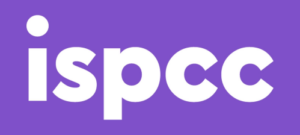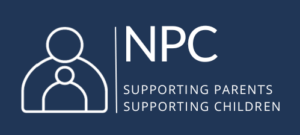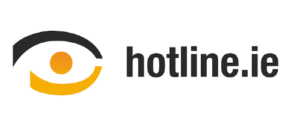Digital Literacy Skills: Practical and Functional Skills

Practical and Functional skills are paramount when it comes to being digitally literate. It could be argued that most young people have an inherent knowledge when it comes to using technology. This may be true, however, this should mean that practical and functional technology skills to be skipped over in the classroom. Many students feel comfortable using technology but they also need to learn the basics and can use technology independently. By integrating ICT skills into the classroom, students can practice their practical and functional skills and become more competent using technology which may lead to more autonomous users.
Technology must not stay in the hands of the teacher, but allow the students to use and interact with different technologies. Many teachers do not feel competent when it comes to their own digital skills but it is no harm if students know more, use their knowledge to your advantage, maintain control of the classroom and ask assistance when needed. The lesson is your creation, the method of output is the only thing that has changed. Engage in training where possible to maintain a good level of IT skills, there are a range of instructional videos, courses and guides online that can also help you feel more confident when it comes to technology.
Practical Skills

Begin by giving students a short lesson on starting up their device, be it a tablet, PC or laptop. Ensure they are familiar with how to turn the device on and off, show them the functions of the keyboard, help them find the task-bar or list of applications and slowly let them engage with different applications on the device. This can take a number of lessons, making sure they know the names of the different parts of the devices and their uses. There are a number of ways to make this more interesting for younger learners, using games, word-searches or quizzes to ensure they know the names of the different parts (e.g. screen, power button, volume controls, mouse, keyboard, trackpad, etc.)
Generally speaking, basic computer skills start with being able to identify the hardware and understand what they are used for. The next step would be to help them with using their device – being able to use a touch screen or a mouse. Younger children make take their time with this and that is something that will be mastered in time and does not have to happen sequentially. They can continue with their lessons and will accumulate different skills along the way. Typing skills can be practiced using a variety of free games online, again this is something that will be improve over time. At the end of each lesson, students should become familiar with closing down each application that have been using and turning off the device correctly.
Functional Skills
Developing functional skills in students can be as easy as allowing them to explore technology whilst giving them help when they run into difficulty. Start with simple games, getting them to practice their typing and mouse/touch skills and then show them more applications on their device like drawing or writing. Remember that to develop digital literacy skills you must encourage students to work creatively, collaboratively and critically. This means that they need variety when it comes to tasks set for them to ensure they are progressing appropriately.
Tips for Teaching and Learning
- Always ensure that you have checked that the technology you will be using is working in advance. Think about the application or game the student might be using, will they need a password, or need to sign-up? Will all of the students be able to sign-in at the same time or will this cause delays? Perhaps, sign each student in before the class starts. Check the website you are using in advance, you may need to enable pop-ups or may be asked to run Flash Player or something similar. It is best not to be surprised so check first.
- If you do not have enough devices think about creating a buddy system whereby the students work in pairs to use the technology. This can also allow peer mentoring opportunities for the learners.
- If you do not have access to technology, think about going to a local library. Make sure you block book computers well in advance and get permission from the library first.
- Ask yourself where your students will save their work, can you provide an online space or will they need to save their work onto a USB stick.
- Talk to your students about copyright and plagiarism, ensuring that their work is in their own words and media assets are referenced unless stated otherwise.
- Avoid the temptation to correct every mistake when it comes to your students work online. Allow them to figure out the programme or application and learn from their mistakes.
Training and Support for Teachers
PDST Technology in Education provides courses and other continuing professional development opportunities to support the integration of ICT in the curriculum and help develop e-Learning in your school.