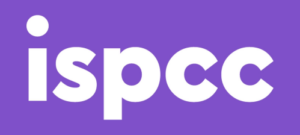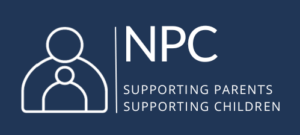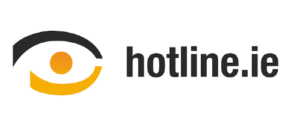How to Set up Parental Controls on all Devices

Parental controls are available on most Internet-enabled devices including computers, smartphones, tablets and gaming systems. Parental controls can help reduce the risk of your child encountering inappropriate content when they are online. When enabling parental controls, use age-appropriate settings to filter, monitor and block your child’s activities. We recommend using parental controls especially for younger children all available devices, computers, and tablets in the home.
Parents should also understand that while parental controls are a good support, they are not 100% effective, therefore it is also very important to talk to your child about using the internet safely.
What can Parental Controls do?
It is important to be aware of the range of parental controls available. They are usually offered by internet service providers, computer operating systems, social networks, search engines, games consoles and more. They also offer different functions depending on the provider, these include:
- Setting specific time limits on your children’s use
- Controlling/Blocking games your child can access
- Prevent children from using specific programs
- Manage content children can search for online
Parental Controls from your Internet Service Provider
Setting Parental Controls through your internet service provider can be the easiest way to manage what your children can access across all your devices and computers in your home. This can be done easily and normally for free by most internet service providers. We recommend contacting your provider or checking their website for more information. Please note if your child has a smartphone they use outside the home, you should also consider putting these controls in place on the device also.
Parental Controls on your Computer Operating System
Most computer systems offer easy to follow steps on setting up parental controls which are free to use. Here are links to some of the main providers:
Windows
Windows Parental Controls allows users to set limits on the amount of time spent on computers, the games users play and the programs they can access. To set these up go to windows.microsoft.com/set-parental-control
Apple
Apple’s Parental Controls filter can operate in 3 modes (unrestricted, automatic and whitelist). Ensure you choose the most appropriate filter for your child. For step by step info on how to set-up, see: https://support.apple.com/en-ie/guide/mac-help/mtusr004/mac
Chrome OS
For Chrome Book users, we recommend setting up Supervised Users. Supervised Users allows you to see what sites/pages the supervised user has viewed and also allows you to block sites you may not want Supervised Users to access. Find out how to set up Supervised Users here: google.ie/safetycenter/families/
Parental Controls on Smartphones and Tablets
Whether your child has access to an Android/Apple smartphone or tablet, parental controls are available across all of these devices. You can turn off functions like in-app purchasing, social networks, app store access, camera access, Bluetooth and more.
Apple
You can use Restrictions to block or limit specific apps and features on your iPhone, iPad, or iPod touch, including access to explicit content in the iTunes Store. For more information on setting up restrictions on Apple devices go to support.apple.com/
Android
This useful guide from PC Advisor gives step by step information on setting up parental controls on Android devices: pcadvisor.co.uk/how-to/
Google Play Store
For Android Phones, we also recommend putting in place controls on the Google Play store.
You can turn on these controls to restrict the content someone can download or purchase from Google Play on your device. Find out how to set up controls on Google Play here: support.google.com/googleplay/
Parental Controls on your Internet Browser
Most internet browsers offer free restrictions to help manage what sites your child can access when online. Find out how to activate parental controls on the most popular internet browsers below.
Google Chrome: google.ie/safetycenter/families
Safari: support.apple.com/
Firefox: support.mozilla.org/parental-controls
Internet Explorer: windows.microsoft.com/using-content-advisor
Parental Controls on Search Engines
Search engines play a big part in what we look at online so it is important to help manage the types of content your child can come across when searching for something online. Most search engines have free controls in place to help parents.
Google Safe Search: https://support.google.com/
Bing: http://www.bing.com/account
Yahoo: help.yahoo.com/kb/SLN2247.html
Parental Control on Video Sites
YouTube Safety Mode: Here
YouTube have also recently introduced a free YouTube kids app which may also be worth considering for your child. Find out more about the new app here: webwise.ie/parents/youtube-kids/
Swipe TV
RTÉ have a dedicated channel app which is a great source of video content for children including videos, games, TV shows and more. The app is suitable for primary level children. rte.rte.ie/swipetv/
Netflix
You can control access to certain maturity levels of Netflix content from the Your Account page under Manage Profiles.
Netflix parental controls consist of four maturity levels:
- Little Kids – Watch movies and TV shows suitable for all ages.
- Older Kids – Watch movies and TV shows suitable for older kids.
- Teens – Watch movies and TV shows suitable for teens.
- Adults – Watch all movies and TV shows, including mature content.
For more info go to: help.netflix.com/264
Parental Controls on Game Consoles
In many households, gaming can be just as popular or even more popular than spending time online, so it is just as important to protect our children when gaming. The most popular consoles all offer free parental controls and easy step by step guides to setting them up.
Xbox: xbox.com/en-IE/parental-controls
PS4: playstation.com/parental-controls
PS3: playstation.com/playstation-3/
Nintendo Wii: support.nintendo.com/parent
Ninetendo DS: nintendo.com/parents
PSP: playstation.com/get-help/
Parental Controls on Social Media Apps
Instagram:
Instagram Family Centre provides tools for parents and carers to supervise their teenager’s account, including staying up to date with who follows them, and who they follow, and view their daily time spent on the app, and set daily time limits.
More information on this is available here:
https://familycenter.
https://familycenter.
TikTok:
TikTok has Family Pairing options which allows parents/carers and their teenagers to set up safety settings based on their individual needs. This includes restricting content that may not be appropriate; selecting privacy settings on the TikTok account; restricting Direct Messages; setting screen time limits; and other useful tools.
TikTok Family Pairing:
https://support.tiktok.com/en/
https://support.tiktok.com/en/
Snapchat: