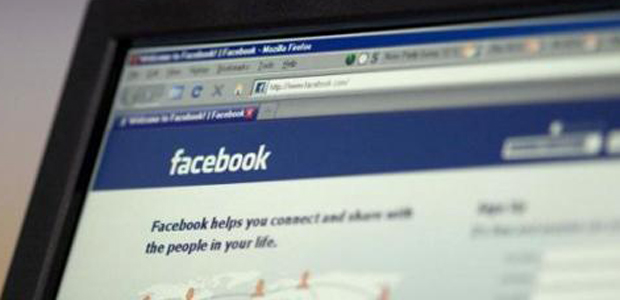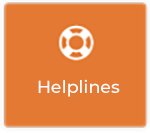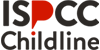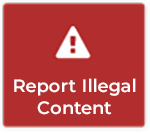Become a Facebook safety teacher expert
Facebook’s Safety Centre
Did you know that Facebook not only have Privacy guides as to how your information and data is used but also a Safety Centre? Whichever type of Facebook users you are – teacher, parent or teenager, there’s a Facebook safety guide to help you and they regularly supply advice sheets on how to stay safe and how to control your privacy.
Why not bookmark these Facebook favourites?
There are also many other How To Facebook guides online. This one from GCFLearnfree.org has tutorials, videos and interactives in their Facebook 101
Facebook Safety for Teachers
Teachers are social beings who use Facebook to connect with friends and family as well as being teachers! Facebook recognise there is a line between a teacher’s personal and professional lives and while they encourage teachers to use Facebook to teach and connect with students they provide some advice and guidance. They also advise that teachers to apply the school’s Acceptable Use Policies in regard to the use of all social media such as blogs, wikis, twitter or podcasts.
Teachers can help develop a culture of good digital citizenship by modelling good digital practice in class, engaging students in the use of social media and by creating classroom activities where they can have discussions regarding what is and isn’t appropriate online behaviour with their students. The handouts, how-to guides and information sheets for teachers by Facebook for Educators will be useful. Look out for the guides on How to Create a Facebook Page; How to Teach Digital Citizenship; the Safety on Facebook as well as the Cyberbullying 101 sheet.
Keeping private things private
Some teachers stay away from Facebook altogether, while others find some of the Facebook features below useful as workarounds.
Create Lists
You don’t have to be a teacher to sort your friends into lists, it’s a handy feature for all users. If you’re a teacher, you can create a Friend List called “staff” and adjust your privacy settings to control what people in that list see. You then could allow the Principal and other staff members to see basic information about you and maybe the photo albums from the school tour.
Facebook says: You can create a named list to organize your relationships in whichever way works best for you: close friends, family, acquaintances, colleagues, students, among others. Just select the “Create a List” link on the left-hand side of the home page or create a new list from your Friends Page. Each time you receive a friend request, you’ll have the option to add that person to the appropriate list as you accept them.
Create Groups
Consider becoming a Group or rather setting up a Group page. Facebook Groups are the place for small group communication, such as a class group preparing to head off on a school trip or field trip. Groups allow people to come together around a common cause, issue or activity to organize, discuss issues, post photos and share related content.
When you create a group, you can decide whether to make it publicly available for anyone to join, require administrator approval for members to join or keep it private and by invitation only.
Webwise Teacher Homework
- Learn about photo tagging and face recognition in Facebook. Decide if you want to be tagged in any photo uploaded by you or others …including yours students. If you’d rather not be identified and tagged then learn how to manage the photo tagging settings. Find out how to switch off Face Recognition in Facebook
- Learn about geo-location services in Facebook. Do you want your students to “check you in” as you walk into the underwear department or into the cimema with your new boyfriend? If you do not want to be geotagged then don’t don’t activiate any Location Apps like Facebook Places or Foursquare on your profile.
- Learn how to Report items like fake profiles, hacked accounts or abusive profiles.
Webwise Top Facebook Tips
- Be careful about what you share online.
- Stay in control of your information on Facebook Learn how to apply the Privacy Settings
- Click the Preview My Profile button on your privacy settings page to see how your page looks to most people on Facebook.
- Learn how to use Lists. This way you can control who sees what very easily.
- Stay in control of your information in Apps, games and websites. All information you share on Facebook can be re-shared. This means that if you share something on Facebook, anyone who can see it can share it with others, including the games, applications and websites they use. Learn how to use your Apps and websites settings.
- Learn about location tagging and geo-location apps.
- Learn about photo tagging and face recognition in Facebook.